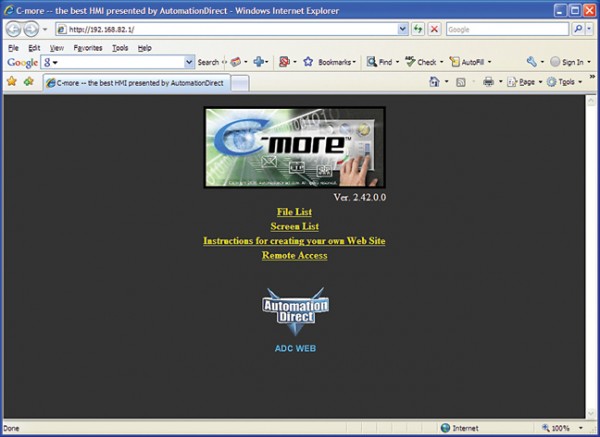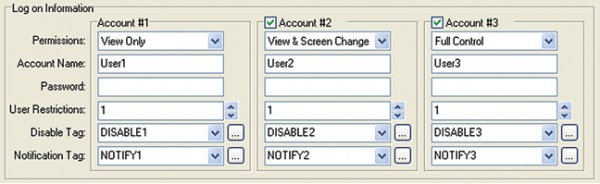The AutomationDirect HMI product team has released a new Remote Access and Control feature in version 2.4 of the C-more operator interface panels. This feature is a direct result of numerous customer requests.
C-more users wanted a way to remotely access the C-more panel to obtain real time access and control. Our primary objective was to add Remote Access ability without requiring customers to purchase more hardware components or software utilities; we accomplished this by making this feature available for all C-more panels that support Ethernet. Current panel owners who want remote access may simply upgrade their firmware and software for free from our software download Web page.
With this feature enabled in the C-more panel, a Remote user can fully operate and monitor the local HMI system. This may reduce the need for the user to be onsite to view or operate the C-more panel. We also added the ability for the HMI project to be configured so the local operator can enable or disable control at any time by using assigned tags on one of the project screens. Some benefits to the Remote Access are that it allows the ability to remotely:
• Control the screen operations of the C-more Panel as if touching the panel itself
• Monitor real time screen operations of the panel
• Troubleshoot and test the C-more project application which allows system integrators to
support end users
• View, zoom, print and save screen captures of active screens
The C-more Remote Access feature eliminates having to connect to the PLC and gather data with expensive software packages.
The following are just some of the features that make the C-more Remote Access tool unique from others in the market.
Premium Feature At No Cost
The C-more Remote Access feature resides in the panel and requires no additional option modules. Simply configure the network settings in the panel project and connect the panel to a network. (Available only for models with Ethernet ports; this feature requires only software and firmware version 2.4 or later to function.)
Web Browser Based
The Remote Access application can be downloaded from the C-more panel through a PC’s Web browser; authorized users can access and control the panel remotely without purchasing or downloading additional software packages. (See Figure 1)
Multilevel Logon Security
Three Remote Access user accounts can be configured with unique user names and passwords and stored in the panel project which allows for multiple levels of access. Each account allows up to five remote users to be connected simultaneously. Users have the ability to remotely monitor, change screens, or have full control of the C-more panel. These accounts are defined as follows:
View Only (Default for Account #1 when the remote access has been enabled)
This permission level gives the remote user the ability to only view the screen that is active on the panel (view the screen that a local operator is viewing). This can be utilized for users that are not authorized to change screens or control objects. This permission level will not interfere with the local operations of the panel. This mode could be used by managers who want to monitor machine operations without interfering with the local operator or automatic processes. (See Figure 2)
[Note: If viewing screens is all that is required for a particular application, check out the C-moreWeb Server function. It’s a separate feature from the Remote Access and Control covered in this article, which allows remote users to capture “screen shots” of ANY screen in the C-more panel on demand. These screen shots are, however, static – so if the goal is to monitor the current screen as is changes dynamically, this C-more Remote Access and Control feature is the method of choice.]
View and Screen Change
This permission level gives the remote user the ability to view and activate the “Screen Change” objects that are located on the active screen. This permission does not allow the remote user to activate other objects on the screen. If there are no “Screen Change” objects on the active screen, then the remote user will not be able to change the screen. Screen Change button placement will need to be considered when the screens are created in the C-more project if the programmer wants remote users to have screen change abilities. This mode can affect the local operator if the remote user is changing screens while the local operator is using the panel.
Full Control
This permission option gives the remote user the ability to view and control all screen based objects as if at the local site. Remember, if the C-more panel is controlling an application that could cause damage or serious injury to local operators or machinery being controlled by the panel, you will need to limit access to those authorized to view or control the remote application. This mode can affect the local operator if the remote user is changing screens, operation status or values while the local operator is using the panel.
Although each account supports up to five users at a time, consideration should be given to how this could affect the operations of the application that the C-more panel is controlling, as well as the effects on the panel’s performance. For safety reasons, it is highly recommended that for applications where that panel controls moving equipment, only one remote user is allowed to connect to the accounts that allow screen change or full control of the panel.
Local Notification and Control
We also built in some components that give better control and notification capabilities for the remote access feature to the local operators. Each remote access account has two tags associated with it. These tags can be used to enable or disable each remote access account and notify the local user when a remote access account is active.
Because these two tags can be programmed into the C-more panel project, the programmer can make use of all the objects and advanced email, logging, alarm event, and scheduling features the panel has built in.
Scheduling
The programmer can automatically choose when the remote access accounts can be active by using PLC logic or the Event Manager in the C-more project. Either method can disable or enable the remote access based on time or an event. For instance, during maintenance or production times you may not want remote users interfering with the local operator. The Event Manager can automatically activate or deactivate any of the remote access accounts without operator assistance.
Remote Access Control Screen
The programmer can create a screen that contains a switch object and an indicator object for each account. Using the password settings for the objects or assigning passwords for the screen adds even more secure control over the remote access activation if needed.
Alarm Message
If an alarm is assigned to the notification tag of an account, the C-more system alarm banner will continue to display the alarm message. An example would be text such as “Remote Access Account 1 Active- Full Control”. This gives local operators notice that a remote user is connected.
Pop Up Message
Using the Event Manager, a pop up message window will alert the operator that a remote user is online. This window will appear and require the users to acknowledge that the remote access account is active. This is mainly a method to make local users aware of other users that may be online with the panel. The pop-up message can be customized to tell the users any message the programmer wants to relay.
Log Remote User Access
The Event Manager can also be used to log the remote access accounts by monitoring the associated tags. This could create a time and date stamp every time a remote user logs in and can be helpful for maintaining records. (See Figure 3)
Send an Email
The Event Manager can also send an email if the C-more panel is configured to use a mail server. This could notify anyone who needs to be aware that the Remote Access feature is active or has been active.
Other Features
The Remote Access Console Software Client that runs on the PC allows users to view the C-morepanel projects in real time. The Console window can also be resized to fit your PC screen and the screen resolution will automatically adjust to the size of the window. There is also a screen capture tool which allows remote users to select a screen, and save the screen capture as a JPG file. The JPG file can be used for historical reports or training manuals for operators.
These and other new features are more proof that C-more customers continue to receive added value on their initial investment. You can learn more about the C-more panel at: www.c-morehmi.com
View products from AutomationDirect that relate to this article: C-More Operator Interface Touch Panels
By Greg Philbrook
HMI and Communications Product Manager,
AutomationDirect
Originally Published: March 1, 2009