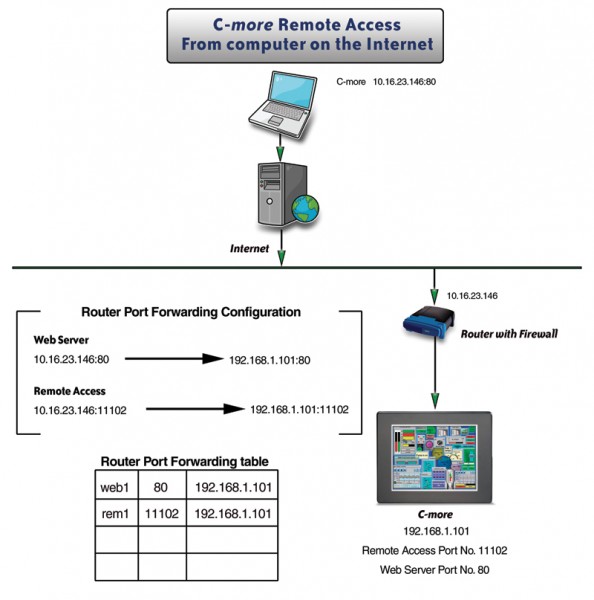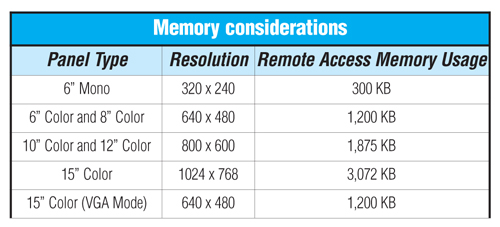Can I use the Remote Access feature if the C-more panel is inside a Firewall?
Yes. In order to access C-more inside a firewall/router remotely, either a VPN connection must be used or “Port forwarding” must be set up in the router to allow the C-more Web server and Remote Access application to get through. When a TCP/IP message is sent to a router, it reads both the destination IP address (public IP address) in the message and the destination port number.
If the destination IP address is the correct address for the router, the router then looks at the port number to determine whether it should allow this message and where to route this message. This is done by configuring a “Port forwarding” table within the router configuration.
The router will change the destination IP address of the message to the local IP address specified by the “Port Forwarding” table. In order to access the Remote Access application in C-more, you have to connect to the Web server first, so two port numbers will need to be specified in the Port Forwarding table for each C-more panel that needs to be accessed.
The first port number is the Web server port number. By default, this number is 80. When using a Web browser, such as Internet Explorer, port 80 is implied without having to type this manually. If a number other than port 80 is needed, this can be accomplished by simply adding :<port num> after the IP address. An example URL for the image shown below would be: http://10.16.23.146:80
The second port number required is the Remote Access port number. The default for this application is 11102.
Router Setup: (See Figure 1)
Once the user has chosen to run the Remote Access application from the C-more Web server, the application will then communicate to the router with the specified Remote Access port number.
In order to access an additional C-more panel on the same router using the same public IP address, use a different Web server port number and Remote Access port number for each panel. (See Figure 2)
How do users access the Remote Panel that has been configured for Remote Access?
A user can open Internet Explorer or any Internet browser software and type in the panel’s IP address. Various scenarios and memory configurations are listed here:
No Firewall/Router: If there is no Firewall or Router between your PC and the C-morepanel then type in: http://<panel IP address>:<Web server port number>
For example:
http://192.168.1.101:80
With Firewall/Router: If there is a Firewall or Router between your PC and the C-morepanel then type in: http://<firewall or router IP address>:<Web server port number>
For example:
http://10.16.23.146:80
The Web server port number is found in the Touch Panel Network window on the Web Server Tab. The port number default is 80. If the web server port number has not been changed from the default, “80” is implied in the browser and does not need to be appended to the IP Address. This will open the C-more panel default HTML pages that are located in the C-more panel memory. These HTML pages can be edited, however make certain the links remain intact. (See Figure 3)
Memory considerations: Remote Access memory is consumed only when the remote access feature is enabled in the project and loaded to the panel. The Remote Access feature consumes memory based on the LCD resolution:
Do all C-more Panels have Compact Flash slots?
No. Only C-more full featured panels come with a built-in CF1 slot. –R models do not have the CF1 slot and do not support the Expansion unit required for the CF2 slot.
What is the difference between using CF1 and CF2 memory slots?
CF1 is the internal Compact Flash expansion slot on the top of the C-more panel.
CF2 is the optional Compact Flash expansion slot usable when the EA-CF-IF and EA-EXP-OPT modules are installed.
CF1 can reduce the overall runtime project memory requirements. If CF1 memory is inserted at the time of project transfer, the runtime project will be loaded to the CF1 instead of the Internal Flash Memory. The runtime project cannot be sent to CF2 during project transfer.
When CF1 memory is installed, and a runtime project is transferred, the fonts and recipe sheets do not count as part of the project memory limitations, 10MB (6 – 10 in.) and 40 MB (12 and 15 in.).
CF1 can be used for Backup, Restore and Data Logging only if the project is transferred to Internal Flash. CF2 can be used for Backup/Restore of Projects, Logs and Recipes anytime as well as for Data Logging.
CF1 memory can be difficult to remove when the panel is installed and should not be removed while panel is powered. CF2 memory is easily hot swappable.
Do all C-more panels support standard USB memory?
Yes. The C-more panel will work with most brands of USB pen drives, provided they meet the following criteria:
1) They must fully comply with USB standards – nonstandard chips or files will not work.
2) They must be formatted in the FAT16 or FAT32 method – no other format method works, i.e. NTFS or WINFAT
3) They must not include extra partitions.
4) They must comply with the USB standards which allow recognition by USB 1.1 devices.
5) They must not include U3 systems designed to autoboot files on the drive.
In some cases, formatting the pen drive from your PC before use will allow it to work with theC-more panel, but if the device does not meet the above specifications, it will not work.
Even when these specifications are met, there is no guarantee that a device will work properly. The device should always be tested. (The SanDisk USB memory sold by AutomationDirect has been tested and works well.)
How is using a USB memory device different from using CF1 or CF2?
The USB memory is used in the same way as CF2. It can be used for Backup/Restore of Projects, Logs and Recipes anytime as well as for Data Logging. The runtime project cannot be loaded to the USB memory.
USB memory write speeds are slower than CompactFlash, so data logging is more reliable with CompactFlash.
The EA-AC power adapter can protect the CompactFlash in case of a power glitch; a USB memory device may be damaged and data may be lost.
Does C-more use Industry Standard CompactFlash?
Yes, if formatted to FAT or FAT32.
What is the difference between a backup of a project and the project transferred from the C-more Software to the panel?
The project transferred to the panel, either to Internal Flash or CF1, is a “runtime” file. The panel can load this file directly to its internal volatile memory for execution. This file contains only the runtime project. The file extension is EAP.
The file created by “Backup” on the System Screen or “Load to External Memory Device” in the C-more Software is not a runtime executable. It must be “restored” to the panel using the System Screen to create a Runtime executable. This file contains the runtime project, latest panel operating system, the latest firmware available with the software and recipe sheets used by the project. The file extension is EAS.
Using CF1 as Project Memory
If CF1 memory is to remain in the panel, it should be used for Project, Font and Recipe Sheet Memory only, so that it does not have to be removed. If it is also used for Data Logging, follow the procedure below for retrieving the data files.
To retrieve log files from one memory device using a different memory device:
This procedure copies all log files from all memory devices to the target device. In this case, the Target Device is USB.
1) In your project, add pushbuttons using the following tags:
SYS COPY LOGTOUSB
SYS USB EJECT
2) Add indicators using the following tags:
SYS USB READYTOUSE
SYS USB WRITESTATUS
3) Insert the USB device formatted to FAT16 or FAT32.
4) Wait for the USB Ready to Use Indicator to activate.
5) Select the Copy Log to USB push button; you should see the Write Status Indicator blink.
6) When the Write Status indicator stops blinking, select the USB
Eject Pushbutton
7) When the Ready to Use indicator turns off, remove the USB which now contains the Log files.
This procedure can also be used to copy files to the CF1 and CF2 using
system tags SYS COPYLOGCF1, SYS COPYLOGCF2.
GENERAL NOTES
Compact Flash is generally faster than USB memory.
Almost all current PCs have USB ports; few have CF interfaces.
There are inexpensive USB extension cables that can be used to make the USB memory more easily accessible. We have not seen them for CF memory.
USB or CF memory can be used for project transfers (provided the memory is inserted into the PC and the PC recognizes it.)
View products from AutomationDirect that relate to this article: C-more Operator Interface Touch Panels
By Greg Philbrook
HMI and Communications Product Manager,
AutomationDirect
Originally Published: March 1, 2009