When designing a new system or updating an existing 3D CAD design, it often helps to obtain existing models from suppliers to speed up the process of development. This helps in several ways: saves time, more accurate specifications directly from vendor and additional product information within the model to help in accurately assessing if the part is the right fit for your design.
AutomationDirect.com now offers native CAD files in over 60 formats to assist in this process. In addition to native file formats (solidworks, Inventor, and Pro-E) there are several generic 3D formats – STEP, Parasolid, STL, and more. There are many 2D options as well to help users create project documentation and BOM generation.
Once the 3D CAD model is placed in your design, AutomationDirect has made sure there’s basic product and purchasing information right in the model metadata for quick acquisition of the part if you choose to purchase. No more going to vendor site, hunting down part number, verifying it’s the same part number as in the model. All the information you need to make an accurate decision is right in
the model.
At AutomationDirect we believe in helping our current and future customers make the best decisions they can with as much information as we can provide – for FREE. Before, during and after purchase users can download CAD, manuals, technical specifications, and even complete catalogs in order to make an informed decision.
Try it for yourself at http://go2adc.com/3DCAD
It’s Quick & Easy to Get you CAD in Native File Format
How it works:
Go to www. AutomationDirect.com and navigate to product page of part number you are interested in.
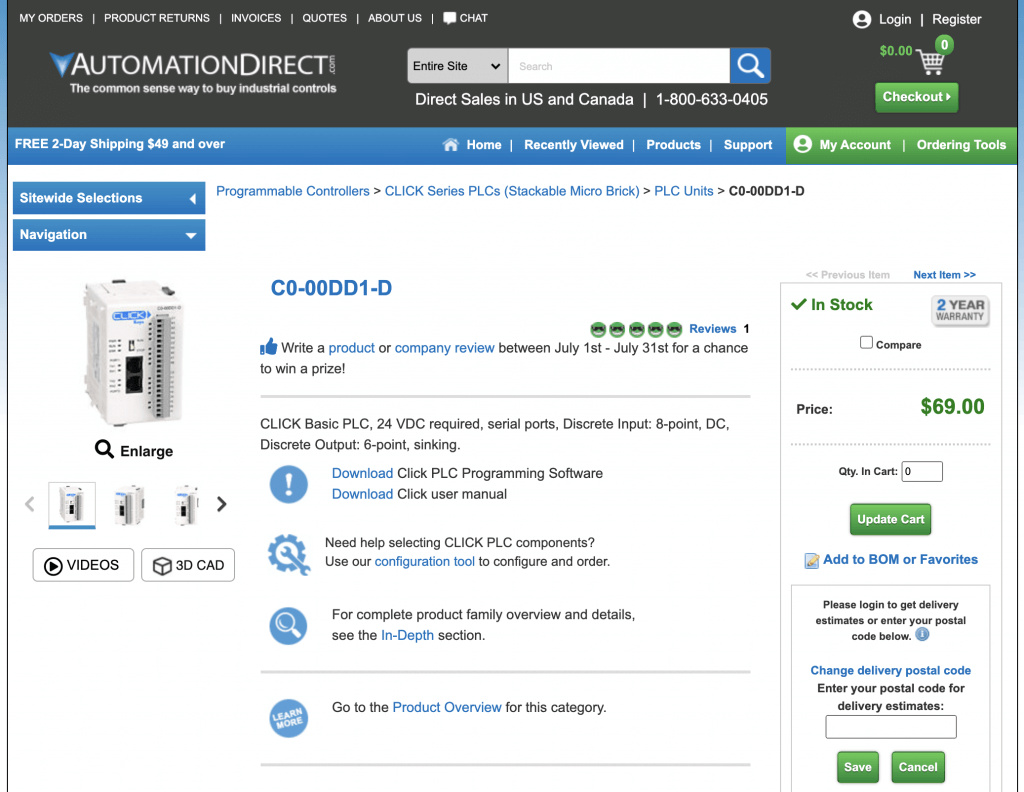
On that page, click the 3D CAD button (Figure 1) under photos or scroll down to Documentation and Drawings tab.
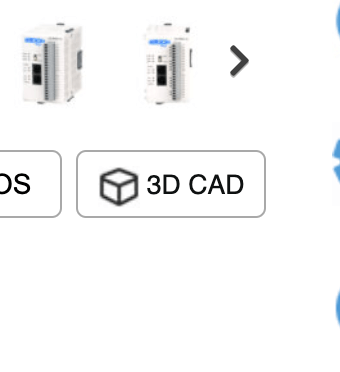
Select the CAD format you need (Figure 2)
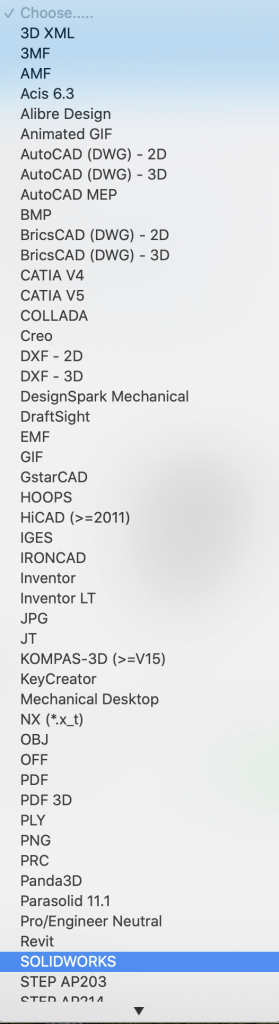
Once file type is selected, if you are logged into AutomationDirect simply hit “Create File” button (Figure 3) If you are not logged in or not a current customer, simply provide some basic information, then select “Create File” button.
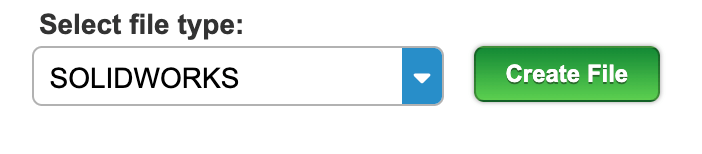
Shortly, your file will be generated. When it is ready, click the “Download” button (Figure 4) and the file will be placed in your downloads folder. That’s it, you’re done! If you want more formats or CAD for other part numbers, they’re available for you to download as much as you want. It’s all FREE!
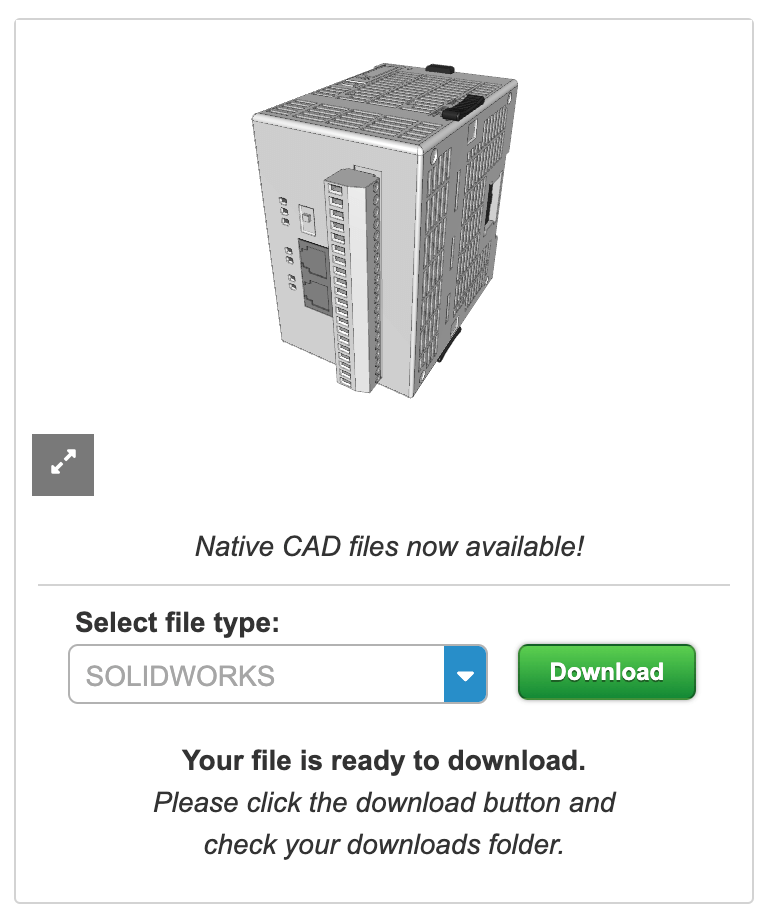
Try it for yourself at http://go2adc.com/3DCAD

